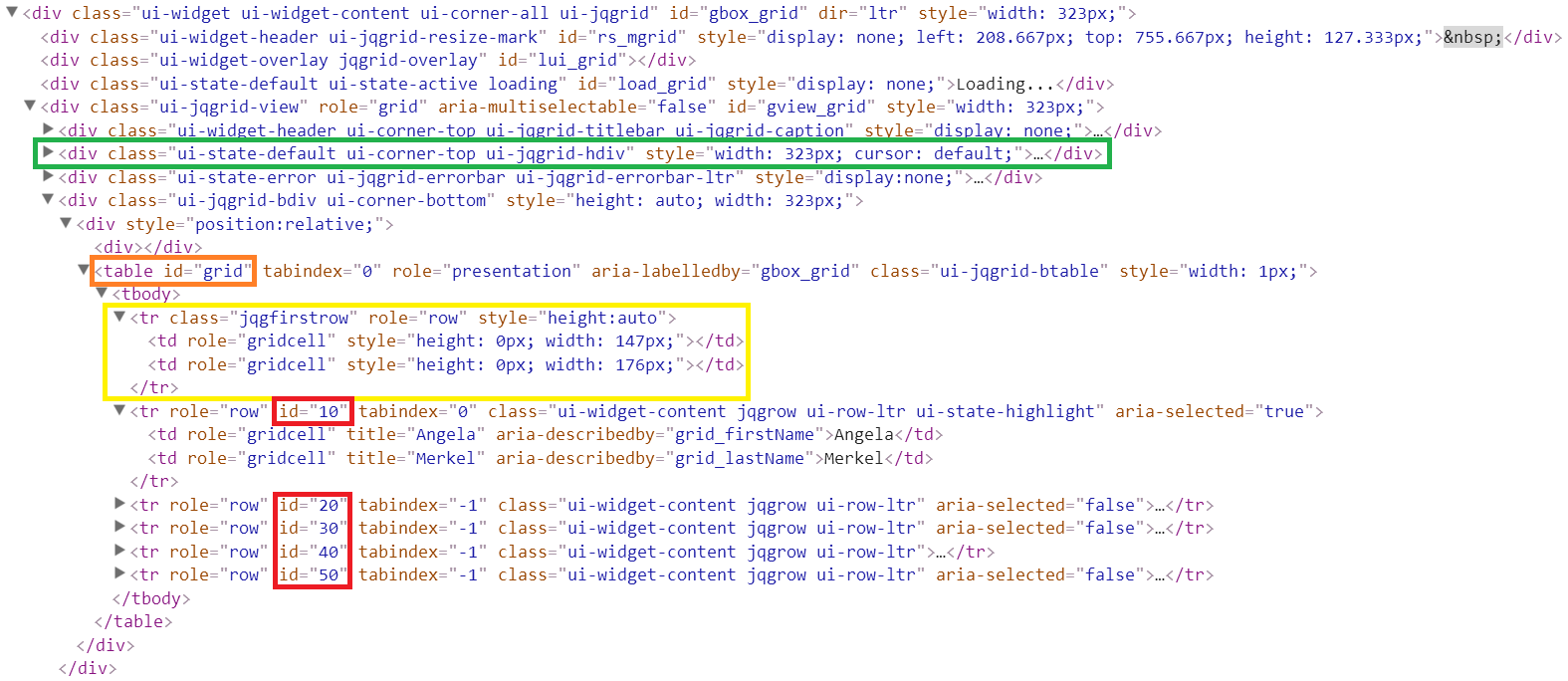How to use free jqGrid?
Free jqGrid is a JavaScript plugin that displays table-based data in a lot of different configurations. The data can be loaded from JavaScript array or be loaded from the server (in JSON or XML format). It supports client-side paging, sorting and filtering on server-side. One can group the displayed data, create the data as pivot table (made aggregation of data), display the data in the Tree form creates subgrids and so on. One can easily implement tree variants of editing of local or remote data.
The large number of possibilities makes it difficult for a newcomer to start using jqGrid. The information below provides basic free jqGrid knowledge to make it easier to get started quickly. We will just include some small "advanced" options in some demos, mostly to show the diversity of customization possibilities.
The first grid
Free jqGrid is implemented as jQuery plugin, our plugin uses jQuery UI CSS or Bootstrap CSS for styling. Thus
one would have to include the corresponding JavaScript and CSS files. The second basic thing, which one should know,
is the fact that free jqGrid uses HTML <table> internally. One would have to create an empty
<table> element to reserve the place where the grid should be created. Finally one should
call jQuery("#tableId").jqGrid({/*options*/}); to create the grid. Different options of
free jqGrid provides the data of the table body and the information about the outer part of the grid.
For example, the code below
$(function () {
"use strict";
$("#grid").jqGrid({
colModel: [
{ name: "firstName" },
{ name: "lastName" }
],
data: [
{ id: 10, firstName: "Angela", lastName: "Merkel" },
{ id: 20, firstName: "Vladimir", lastName: "Putin" },
{ id: 30, firstName: "David", lastName: "Cameron" },
{ id: 40, firstName: "Barack", lastName: "Obama" },
{ id: 50, firstName: "François", lastName: "Hollande" }
]
});
});creates the simple grid
The differences between free jqGrid and a standard HTML table are as follows:
- Sortable Columns: One can click on the column header to sort the rows by the content in the column.
- Hover Effects: Free jqGrid gives you the ability to use hovering effects for rows and the cells on the grid.
- Selectable Rows: One can click on a row of the grid to select/unselect it
- Multi-Selectable Rows: One can select multiple rows.
- Selectable Rows: One can click on a row of the grid to select it.
- Resizable Columns: One can resize the columns in an intuitive way, as shown in the animated image below.
Please use the demonstration grid above to sample just a few of the functionalities free jqGrid offers.
The full HTML page from the above example can look as following:
<!DOCTYPE html>
<html lang="en">
<head>
<meta charset="utf-8">
<meta http-equiv="X-UA-Compatible" content="IE=edge">
<meta name="viewport" content="width=device-width,initial-scale=1">
<title>Your page title</title>
<link rel="stylesheet" href="https://cdnjs.cloudflare.com/ajax/libs/jqueryui/1.11.4/themes/redmond/jquery-ui.min.css">
<link rel="stylesheet" href="https://cdnjs.cloudflare.com/ajax/libs/free-jqgrid/4.15.5/css/ui.jqgrid.min.css">
<script src="https://cdnjs.cloudflare.com/ajax/libs/jquery/1.12.4/jquery.min.js"></script>
<script src="https://cdnjs.cloudflare.com/ajax/libs/free-jqgrid/4.15.5/jquery.jqgrid.min.js"></script>
<script>
//<![CDATA[
$(function () {
"use strict";
$("#grid").jqGrid({
colModel: [
{ name: "firstName" },
{ name: "lastName" }
],
data: [
{ id: 10, firstName: "Angela", lastName: "Merkel" },
{ id: 20, firstName: "Vladimir", lastName: "Putin" },
{ id: 30, firstName: "David", lastName: "Cameron" },
{ id: 40, firstName: "Barack", lastName: "Obama" },
{ id: 50, firstName: "François", lastName: "Hollande" }
]
});
});
//]]>
</script>
</head>
<body>
<table id="grid"></table>
</body>
</html>
You can try the example on JSFiddle.
It's important to understand that the empty <table> will be converted to relatively complex
structure of divs and tables. One can use, for example, Chrome developer tools to examine the grid after creating:
One don't need to know all internals of the grid, but it's important to understand some basis facts:
- every row of the grid (
<tr>elements) haveidattribute (see red marked attributes with the same values like we have in the input data: 10, 20). We will name the ids as rowids in the future. It's strictly recommended, that the input data containsidwith unique values. In the way you will have the control over rowids, which will be used to identify the rows. If jqGrid will not find the id information in the input data, then it assign automaticaly the values"jqg1","jqg2","jqg2", ... - the first row of the grid have no data (see the box marked yellow), but the CSS property
widthwill be assigned to every cell. The reason of such behavior: the usagetable-layout: fixed;CSS property of the grid (<table>). It improves essencially the performance of the randering of the grid. On the other side the width of the columns is fixed and not depends on the width content of the cells. - The column headers are not the part of the
<table>. jqGrid creates separete<div>(see the box marked in green) used named hDiv (header div) in difference to bDiv (body div) with the separate<table>, which conteins<table>with<thead>and<th>elements. The separation of the header and the body of the table is made because of the possibility to create the grid with the fixed height and vertical scrolling, which scrolls only the body holding the headers fixed.
jqGrid have a lot of different options, callback functions and events, which allows you full customize the behavior of the grid. One can for example create custom tooltip text or to remove it. One can prevent hovering or rows. One can prevent allow to select multiple rows, to prevert unselection of rows on the second click on previously seceted row, ... It's important curretly just to understand the basis features existing in every grid. The custumization of the features will be described later.
Type of data, templetes, formatters
The input data contains typically not only strings, but numbers, dates and so on. One uses typically some locale independend
format for transfering the data (like 123456789.12345 for numbers, "2015-12-31", "2015-12-31T07:08:45:15Z" and so on).
One want typically display the data in some locale format (like 123,456,789.12 and "12/31/2015 8:45:15 AM").
Moreover the data in the column should be sorted based on the type of data and not as its locale string representation.
One can include in colModel additional properties, which specify the behavior specific for formatting,
sorting editing and so on. For example, one can specify align: "center" or align: "right"
to change the default alignment of the text in the cells. One can use width property, for example,
width: 300, to change the default width (150px) of the column.
One can use sorttype: "number" in the column which holds numbers to change the default sorting befavior. One can
use additionally property formatter: "number" to display the number using decimal and thousands separator
specific for the current locale. The default locale included in jquery.jqgrid.min.js is en-US. There are
38 locales included in i18n folder. To include German locale one needs for example just include
<script src="https://cdnjs.cloudflare.com/ajax/libs/free-jqgrid/4.15.5/i18n/min/grid.locale-de.js"></script>
in the head of the page (before of after jquery.jqgrid.min.js).
Below is an example of the JavaScript code, which uses some features described above:
<!DOCTYPE html>
<html lang="en">
<head>
<meta charset="utf-8">
<meta http-equiv="X-UA-Compatible" content="IE=edge">
<meta name="viewport" content="width=device-width,initial-scale=1">
<title>Your page title</title>
<link rel="stylesheet" href="https://cdnjs.cloudflare.com/ajax/libs/jqueryui/1.11.4/themes/redmond/jquery-ui.min.css">
<link rel="stylesheet" href="https://cdnjs.cloudflare.com/ajax/libs/font-awesome/4.7.0/css/font-awesome.min.css">
<link rel="stylesheet" href="https://cdnjs.cloudflare.com/ajax/libs/free-jqgrid/4.15.5/css/ui.jqgrid.min.css">
<script src="https://cdnjs.cloudflare.com/ajax/libs/jquery/1.12.4/jquery.min.js"></script>
<script src="https://cdnjs.cloudflare.com/ajax/libs/free-jqgrid/4.15.5/jquery.jqgrid.min.js"></script>
<script>
//<![CDATA[
$(function () {
"use strict";
$("#grid1").jqGrid({
colModel: [
{ name: "name", label: "Client", width: 53 },
{ name: "invdate", label: "Date", width: 75, align: "center", sorttype: "date",
formatter: "date", formatoptions: { newformat: "d-M-Y" } },
{ name: "amount", label: "Amount", width: 65, template: "number" },
{ name: "tax", label: "Tax", width: 41, template: "number" },
{ name: "total", label: "Total", width: 51, template: "number" },
{ name: "closed", label: "Closed", width: 59, template: "booleanCheckbox", firstsortorder: "desc" },
{ name: "ship_via", label: "Shipped via", width: 87, align: "center", formatter: "select",
formatoptions: { value: "FE:FedEx;TN:TNT;DH:DHL", defaultValue: "DH" } }
],
data: [
{ id: "10", invdate: "2015-10-01", name: "test", amount: "" },
{ id: "20", invdate: "2015-09-01", name: "test2", amount: "300.00", tax:"20.00", closed:false, ship_via:"FE", total:"320.00"},
{ id: "30", invdate: "2015-09-01", name: "test3", amount: "400.00", tax:"30.00", closed:false, ship_via:"FE", total:"430.00"},
{ id: "40", invdate: "2015-10-04", name: "test4", amount: "200.00", tax:"10.00", closed:true, ship_via:"TN", total:"210.00"},
{ id: "50", invdate: "2015-10-31", name: "test5", amount: "300.00", tax:"20.00", closed:false, ship_via:"FE", total:"320.00"},
{ id: "60", invdate: "2015-09-06", name: "test6", amount: "400.00", tax:"30.00", closed:false, ship_via:"FE", total:"430.00"},
{ id: "70", invdate: "2015-10-04", name: "test7", amount: "200.00", tax:"10.00", closed:true, ship_via:"TN", total:"210.00"},
{ id: "80", invdate: "2015-10-03", name: "test8", amount: "300.00", tax:"20.00", closed:false, ship_via:"FE", total:"320.00"},
{ id: "90", invdate: "2015-09-01", name: "test9", amount: "400.00", tax:"30.00", closed:false, ship_via:"TN", total:"430.00"},
{ id: "100", invdate: "2015-09-08", name: "test10", amount: "500.00", tax:"30.00", closed:true, ship_via:"TN", total:"530.00"},
{ id: "110", invdate: "2015-09-08", name: "test11", amount: "500.00", tax:"30.00", closed:false, ship_via:"FE", total:"530.00"},
{ id: "120", invdate: "2015-09-10", name: "test12", amount: "500.00", tax:"30.00", closed:false, ship_via:"FE", total:"530.00"}
],
iconSet: "fontAwesome",
idPrefix: "g1_",
rownumbers: true,
sortname: "invdate",
sortorder: "desc",
caption: "The grid, which uses predefined formatters and templates"
});
});
//]]>
</script>
</head>
<body>
<table id="grid1"></table>
</body>
</html>
You can try the example on JSFiddle.
The above code uses iconSet: "fontAwesome" and includes Font Awesome 4.x
font-awesome.min.css additionally to CSSs included in the previous examples. You can see the resulting grid below:
The meaning of the most of properties and options used in jqGrid can be guessed intuitively.
The option rownumbers: true creates additional column with the row numbers. The input data will be sorted by
the invdate column displayed the latest dates first. Such behavior are defined by the options sortname: "invdate" and
sortorder: "desc". The caption option defines the text on the title of the grid. By default the title contains
the button, which allows to collapse/expand the grid. If you don't want to have the button you need to include additional
option hidegrid: false. It's the main principle of jqGrid. It contains many options which allows to customize the default
behavior. Thus if you see some element of the grid which you don't like then probably there are exist an additional option
which allows you to remove the element or to change its behavior.
The option idPrefix: "g1_" is important because we use the data with the same id values
in multiple grids on the page. The id arrtibute of every row <tr> of the grid will be assign
based on the value of id property of input data. The usage of idPrefix: "g1_" force prefixing
of id values. As the result the rows of the grid will have rowids "g1_10", "g1_20", ... instead
of "10", "20", ... used in the first demo. It prevents from id duplicates, prohibited
in HTML.
The label property defines the column header. If no label is defined then the name property will be used in
the column header.
The columns invdate and ship_via used formatters "date" and "select". The options of the formatters are defined
using formatoptions.
The input data of the column ship_via contains the values "FE", "TN" or "DH". The values will be displayed as
"FedEx", "TNT" or "DHL" based on the value property of the formatoptions. The first item of data don't conatins and
ship_via property and the grid displays "DHL" for the item based on the property defaultValue: "DH" of the formatoptions.
The input data of the column invdate contains the date in ISO 8601
format (for example "2015-10-31"). The formatoptions contains newformat: "d-M-Y", which specifys the format of the data
displayed as 31-Oct-2015. The value of newformat corresponds formatting of the date in PHP
(see here). If we would remove the property
formatoptions: { newformat: "d-M-Y" } then the date will be displayed as 10/31/2015 in case of usage default en-US locale
or as 31.10.2015 if we would include the German locale grid.locale-de.min.js. The locale file specifys the default
format of the date, but one can still use formatoptions.newformat to display dates in another format, which we prefer for
the column. By the way the ISO 8601 is the deafult input format used by formatter: "date", but one can use srcformat
property of formatoptions to be able to process the data correctly if the input data contains another input format. For example,
we can use formatoptions: { srcformat: "u1000", newformat: "d.m.Y H:i:s" } to decode the timestamp 1450956451996 in the
form 24.12.2015 12:27:31. The formatter just changes the fprmat of data displayed in the column. The property
sorttype: "date" informs jqGrid to sort the contain the column by date instead of comparing the texts.
We included the details of formatter: "date" and formatter: "select" just as examples of predefined formatters.
Every formatter support its own specific options, which can be specified in formatoptions. There are some typical set of
column properties, which will be typically used together. For example, very common settings are
formatter: "number", align: "right", sorttype: "number" in case of usage numbers as input data. The property template: "number"
is the shortcut, which allows to specify all the options (and some other used for searching and editing) at once. We use
the template for columns amount, amount and total.
The column closed uses one more template: template: "booleanCheckbox", which displays Boolean input data true and false
as or
in case of usage iconSet: "fontAwesome".
The property firstsortorder: "desc"
force to start sorting of the column by descending oder, where the checked items (true) will be displayed first. The second
click on the column header of the column closed will invert the sorting order. The property firstsortorder: "desc" is practical,
because one want typecally see checked items if one sort by the column with Bollean data.
Usage of Boostrap CSS instead of jQuery UI CSS
Free jqGrid can use Boostrap CSS instead of default jQuery UI CSS. One need just need include Boostrap CSS and
to add guiStyle: "bootstrap" option. The code posted in the previous section can look as the following:
<!DOCTYPE html>
<html lang="en">
<head>
<meta charset="utf-8">
<meta http-equiv="X-UA-Compatible" content="IE=edge">
<meta name="viewport" content="width=device-width,initial-scale=1">
<title>Your page title</title>
<link rel="stylesheet" href="https://cdnjs.cloudflare.com/ajax/libs/font-awesome/4.7.0/css/font-awesome.min.css">
<link rel="stylesheet" href="https://cdnjs.cloudflare.com/ajax/libs/twitter-bootstrap/3.3.7/css/bootstrap.min.css">
<link rel="stylesheet" href="https://cdnjs.cloudflare.com/ajax/libs/twitter-bootstrap/3.3.7/css/bootstrap-theme.min.css">
<link rel="stylesheet" href="https://cdnjs.cloudflare.com/ajax/libs/free-jqgrid/4.15.5/css/ui.jqgrid.min.css">
<script src="https://cdnjs.cloudflare.com/ajax/libs/jquery/1.12.4/jquery.min.js"></script>
<script src="https://cdnjs.cloudflare.com/ajax/libs/twitter-bootstrap/3.3.7/js/bootstrap.min.js"></script>
<script src="https://cdnjs.cloudflare.com/ajax/libs/free-jqgrid/4.15.5/jquery.jqgrid.min.js"></script>
<script>
//<![CDATA[
$(function () {
"use strict";
$("#grid1b").jqGrid({
colModel: [
{ name: "name", label: "Client", width: 53 },
{ name: "invdate", label: "Date", width: 75, align: "center", sorttype: "date",
formatter: "date", formatoptions: { newformat: "d-M-Y" } },
{ name: "amount", label: "Amount", width: 65, template: "number" },
{ name: "tax", label: "Tax", width: 41, template: "number" },
{ name: "total", label: "Total", width: 51, template: "number" },
{ name: "closed", label: "Closed", width: 59, template: "booleanCheckbox", firstsortorder: "desc" },
{ name: "ship_via", label: "Shipped via", width: 87, align: "center", formatter: "select",
formatoptions: { value: "FE:FedEx;TN:TNT;DH:DHL", defaultValue: "DH" } }
],
data: [
{ id: "10", invdate: "2015-10-01", name: "test", amount: "" },
{ id: "20", invdate: "2015-09-01", name: "test2", amount: "300.00", tax:"20.00", closed:false, ship_via:"FE", total:"320.00"},
{ id: "30", invdate: "2015-09-01", name: "test3", amount: "400.00", tax:"30.00", closed:false, ship_via:"FE", total:"430.00"},
{ id: "40", invdate: "2015-10-04", name: "test4", amount: "200.00", tax:"10.00", closed:true, ship_via:"TN", total:"210.00"},
{ id: "50", invdate: "2015-10-31", name: "test5", amount: "300.00", tax:"20.00", closed:false, ship_via:"FE", total:"320.00"},
{ id: "60", invdate: "2015-09-06", name: "test6", amount: "400.00", tax:"30.00", closed:false, ship_via:"FE", total:"430.00"},
{ id: "70", invdate: "2015-10-04", name: "test7", amount: "200.00", tax:"10.00", closed:true, ship_via:"TN", total:"210.00"},
{ id: "80", invdate: "2015-10-03", name: "test8", amount: "300.00", tax:"20.00", closed:false, ship_via:"FE", total:"320.00"},
{ id: "90", invdate: "2015-09-01", name: "test9", amount: "400.00", tax:"30.00", closed:false, ship_via:"TN", total:"430.00"},
{ id: "100", invdate: "2015-09-08", name: "test10", amount: "500.00", tax:"30.00", closed:true, ship_via:"TN", total:"530.00"},
{ id: "110", invdate: "2015-09-08", name: "test11", amount: "500.00", tax:"30.00", closed:false, ship_via:"FE", total:"530.00"},
{ id: "120", invdate: "2015-09-10", name: "test12", amount: "500.00", tax:"30.00", closed:false, ship_via:"FE", total:"530.00"}
],
guiStyle: "bootstrap",
iconSet: "fontAwesome",
idPrefix: "gb1_",
rownumbers: true,
sortname: "invdate",
sortorder: "desc",
caption: "The grid, which uses predefined formatters and templates"
});
});
//]]>
</script>
</head>
<body>
<table id="grid1b"></table>
</body>
</html>
The resulting grid will be:
Free jqGrid allows to customize the results. By adding the following CSS rules for example
.ui-jqgrid.ui-jqgrid-bootstrap {
border: 1px solid #003380;
}
.ui-jqgrid.ui-jqgrid-bootstrap .ui-jqgrid-caption {
background-color: #e6f0ff;
}
.ui-jqgrid.ui-jqgrid-bootstrap .ui-jqgrid-hdiv {
background-color: #cce0ff;
}
one gets the following results
We removed the option iconSet: "fontAwesome" in the last example additionally, to show that the default value
of iconSet option is iconSet: "glyph" (instead of iconSet: "jQueryUI") in case of usage Bootstrap CSS.
To use Bootstrap 4 instead of Bootstrap 3 one need just to replace guiStyle: "bootstrap" parameter to guiStyle: "bootstrap4".
jqGrid uses only Bootstrap CSS and no JavaScript files of Bootsrap, but if you do need bootstrap.min.js then you need to include
both popper.min.js and bootstrap.min.js. Be carefull, that jqGrid can't be used with slim version of jQuery.
One need to include the full version instead. The resulting code could be the following, for example:
<!DOCTYPE html>
<html lang="en">
<head>
<meta charset="utf-8">
<meta http-equiv="X-UA-Compatible" content="IE=edge">
<meta name="viewport" content="width=device-width,initial-scale=1">
<title>Demo which uses Bootstrap 4</title>
<link rel="stylesheet" crossorigin="anonymous"
href="https://cdnjs.cloudflare.com/ajax/libs/twitter-bootstrap/4.1.3/css/bootstrap.min.css"
integrity="sha256-eSi1q2PG6J7g7ib17yAaWMcrr5GrtohYChqibrV7PBE=">
<link rel="stylesheet" crossorigin="anonymous"
href="https://cdnjs.cloudflare.com/ajax/libs/font-awesome/4.7.0/css/font-awesome.min.css"
integrity="sha256-eZrrJcwDc/3uDhsdt61sL2oOBY362qM3lon1gyExkL0=">
<link rel="stylesheet" crossorigin="anonymous"
href="https://cdnjs.cloudflare.com/ajax/libs/free-jqgrid/4.15.5/css/ui.jqgrid.min.css"
integrity="sha256-3oIi71IMpsoA+8ctSTIM+6ScXYjyZEV06q6bbK6CjsM=">
<script crossorigin="anonymous" src="https://code.jquery.com/jquery-3.3.1.min.js"
integrity="sha256-FgpCb/KJQlLNfOu91ta32o/NMZxltwRo8QtmkMRdAu8="></script>
<!-- the next line need be uncommented if you need to use bootstrap.min.js -->
<!--<script crossorigin="anonymous"
src="https://cdnjs.cloudflare.com/ajax/libs/popper.js/1.14.3/umd/popper.min.js"
integrity="sha256-98vAGjEDGN79TjHkYWVD4s87rvWkdWLHPs5MC3FvFX4="></script>
<script crossorigin="anonymous"
src="https://cdnjs.cloudflare.com/ajax/libs/twitter-bootstrap/4.1.3/js/bootstrap.min.js"
integrity="sha256-VsEqElsCHSGmnmHXGQzvoWjWwoznFSZc6hs7ARLRacQ="></script>-->
<script>
$.jgrid = $.jgrid || {};
$.jgrid.no_legacy_api = true;
</script>
<script crossorigin="anonymous"
src="https://cdnjs.cloudflare.com/ajax/libs/free-jqgrid/4.15.5/jquery.jqgrid.min.js"
integrity="sha256-ELi2cs17gL2MqNzkRkogxZsVLmL+oWfeVOwZQLcp8ek="></script>
<script>
//<![CDATA[
$(function () {
"use strict";
$("#grid1b").jqGrid({
colModel: [
{ name: "name", label: "Client", width: 53 },
{ name: "invdate", label: "Date", width: 75, align: "center", sorttype: "date",
formatter: "date", formatoptions: { newformat: "d-M-Y" } },
{ name: "amount", label: "Amount", width: 65, template: "number" },
{ name: "tax", label: "Tax", width: 41, template: "number" },
{ name: "total", label: "Total", width: 51, template: "number" },
{ name: "closed", label: "Closed", width: 59, template: "booleanCheckbox", firstsortorder: "desc" },
{ name: "ship_via", label: "Shipped via", width: 87, align: "center", formatter: "select",
formatoptions: { value: "FE:FedEx;TN:TNT;DH:DHL", defaultValue: "DH" } }
],
data: [
{ id: "10", invdate: "2015-10-01", name: "test", amount: "" },
{ id: "20", invdate: "2015-09-01", name: "test2", amount: "300", tax: "20", closed: false, ship_via: "FE", total: "320" },
{ id: "30", invdate: "2015-09-01", name: "test3", amount: "400", tax: "30", closed: false, ship_via: "FE", total: "430" },
{ id: "40", invdate: "2015-10-04", name: "test4", amount: "200", tax: "10", closed: true, ship_via: "TN", total: "210" },
{ id: "50", invdate: "2015-10-31", name: "test5", amount: "300", tax: "20", closed: false, ship_via: "FE", total: "320" },
{ id: "60", invdate: "2015-09-06", name: "test6", amount: "400", tax: "30", closed: false, ship_via: "FE", total: "430" },
{ id: "70", invdate: "2015-10-04", name: "test7", amount: "200", tax: "10", closed: true, ship_via: "TN", total: "210" },
{ id: "80", invdate: "2015-10-03", name: "test8", amount: "300", tax: "20", closed: false, ship_via: "FE", total: "320" },
{ id: "90", invdate: "2015-09-01", name: "test9", amount: "400", tax: "30", closed: false, ship_via: "TN", total: "430" },
{ id: "100", invdate: "2015-09-08", name: "test10", amount: "500", tax: "30", closed: true, ship_via: "TN", total: "530" },
{ id: "110", invdate: "2015-09-08", name: "test11", amount: "500", tax: "30", closed: false, ship_via: "FE", total: "530" },
{ id: "120", invdate: "2015-09-10", name: "test12", amount: "500", tax: "30", closed: false, ship_via: "FE", total: "530" }
],
guiStyle: "bootstrap4",
iconSet: "fontAwesome",
idPrefix: "gb1_",
rownumbers: true,
sortname: "invdate",
sortorder: "desc",
caption: "The grid, which uses predefined formatters and templates"
});
});
//]]>
</script>
</head>
<body>
<table id="grid1b"></table>
</body>
</html>
See JSFiddle demo.
Paging, searching, filtering
Paging, searching and filtering are extreamly important in case of displaying large set of information. One should understand that displaying thousands or rows of the data have no value for the user. The user need to know only some small subset from the data, like top 10 rows sorted based on some criteria. The posibility of paging (showing the next 10 rows from top 20) is absolutely enough in the most realistic scenarios. Sometimes one need to filter the data first of all based on one criterias (like get the data from the last month) and then to sort the result based on another criterias and display the final result using the paging.
The next paragraphs gives small infroduction of the paging, searching and filtering features of free jqGrid. We will describe all the features based on local data, but jqGrid supports the same features with remote data too.
Paging
Sometime one need to dispaly so many items of data that display not allows to represent. In such case it would be much more
effective to use local paging of data instead of displaying all the items on the page and to require that the user uses vertical
scrollbar to see the data. Placing of all the data on the HTML page takes relative much time and it makes the page very slow
(less responsive). We can modify the above example by adding toppager: true, pager: true and rowNum: 5 to have the following grid:
The option toppager: true adds the pager on top of the grid, the option pager: true adds the bottom pager and
rowNum: 5 specifies the size to the page. One can use additional viewrecords: true option to display the status of
the page in the right part of the pagers. One can use page: 2 to specify the page number displayed initially:
One uses page: 2 seldom. It's just important don't mix pager and page properties.
The pager have the bottons (the first),
(the previous),
(the next) and
(the last), which allow to navigate
over the pages. The additional <input> element allows to navigate to some page directly by the number.
Sorting
There are two main options of jqGrid, which specify sorting: sortname and sortorder. The default value of sortname is
the empty string, which means the the grid will be displayed unsorted. It means that the order of rows corresponds the order of
items in the array of item of the input data. If the sortname is specified, for example sortname: "invdate", then the grid sorts
the data first comparing the property invdate of the input data. By default the values of the property will be compared as strings.
It would be good enough if we would use ISO date format like "2015-10-31", but it would be wrong in more common case.
The comparing of strings is case insensitive by default, but one can change the behafior by usage ignoreCase: false option.
One can include in the column sorttype with one from predefined values ("integer", "number" and "date") which will change
the default sorttype: "text". One can define sorttype as function or specify the callback function sortfunc, which gives
you the maximal control over comparing the items.
By default clicking on the column header will change the sorting column or to invert the sort order.
The usage of threeStateSort: true changes the behavior so that the 3-d click on the column header makes the grid unsorted.
You can try the 3-state behavior of sorting on the next grid, where we added the option sortIconsBeforeText: true,
which places the sorting icons before the text of the column header. It could be practical if one prefere to display
the sorting icons even if the column width so small that the text of the column header couldn't be full displayed together
with the corting icon.
We included in the grid one more option headertitles: true,
which creates the tooltips on column headers. It's practical if one
There are some other advanced options like multiSort: true, which allows to sort by
multiple columns and some options, which customize the look of the sorting icons.
The option viewsortcols and ovewriding $.jgrid.builderSortIcons method allows
to implement more advanced scenarios.
Filtering
Filtering is very practical and powerful feature of jqGrid. One can create an additional line
with input elements which allows to filter the grid data by specified values. One need just
call of the method filterToolbar.
The code of the above example is almost the same as in the previous one. The following changes are made:
- The call of the method
filterToolbaris added. - The option
searching: { defaultSearch: "cn" }is added. It sepecify the default options of searching. By default jqGrid filters by"bw"(begin with) compare operator. The optiondefaultSearch: "cn"changes the default behavior to "contain" operator. - The property
searchoptions: { sopt: ["eq"] }are added in the column with the date to change the default "contain" operator used for filtering to "equal to" operator in the column. - The properties
stype: "select", searchoptions: { value: ":Any;FE:FedEx;TN:TNT;DH:DHL" }are added in the last column. It creates the select in the filter toolbar with the options"Any","FedEx","TNT"and"DHL", where choosing of"Any"will shich off the filtering by the column. The propertysearchoptions.valuecontains semicolon separated string, where the subtrings likeFE:FedExspecify the value and the text of the option:<option value="FE">FedEx</option>. The substring:Anycreates the option<option value="">Any</option>with empty value, which will be interpreted as no filtering.
One can find the full code of the above demo below:
$(function () {
"use strict";
$("#grid5").jqGrid({
colModel: [
{ name: "name", label: "Client", width: 53 },
{ name: "invdate", label: "Date", width: 90, align: "center", sorttype: "date",
formatter: "date", formatoptions: { newformat: "d-M-Y" },
searchoptions: { sopt: ["eq"] } },
{ name: "amount", label: "Amount", width: 65, template: "number" },
{ name: "tax", label: "Tax", width: 41, template: "number" },
{ name: "total", label: "Total", width: 51, template: "number" },
{ name: "closed", label: "Closed", width: 59, template: "booleanCheckbox", firstsortorder: "desc" },
{ name: "ship_via", label: "Shipped via", width: 87, align: "center",
formatter: "select",
formatoptions: { value: "FE:FedEx;TN:TNT;DH:DHL", defaultValue: "DH" },
stype: "select",
searchoptions: { value: ":Any;FE:FedEx;TN:TNT;DH:DHL" } }
],
data: [
{ id: "10", invdate: "2015-10-01", name: "test", amount: "" },
{ id: "20", invdate: "2015-09-01", name: "test2", amount: "300.00", tax: "20.00", closed: false, ship_via: "DH", total: "320.00" },
{ id: "30", invdate: "2015-09-01", name: "test3", amount: "400.00", tax: "30.00", closed: false, ship_via: "FE", total: "430.00" },
{ id: "40", invdate: "2015-10-04", name: "test4", amount: "200.00", tax: "10.00", closed: true, ship_via: "TN", total: "210.00" },
{ id: "50", invdate: "2015-10-31", name: "test5", amount: "300.00", tax: "20.00", closed: false, ship_via: "FE", total: "320.00" },
{ id: "60", invdate: "2015-09-06", name: "test6", amount: "400.00", tax: "30.00", closed: false, ship_via: "FE", total: "430.00" },
{ id: "70", invdate: "2015-10-04", name: "test7", amount: "200.00", tax: "10.00", closed: true, ship_via: "TN", total: "210.00" },
{ id: "80", invdate: "2015-10-03", name: "test8", amount: "300.00", tax: "20.00", closed: false, ship_via: "FE", total: "320.00" },
{ id: "90", invdate: "2015-09-01", name: "test9", amount: "400.00", tax: "30.00", closed: false, ship_via: "TN", total: "430.00" },
{ id: "100", invdate: "2015-09-08", name: "test10", amount: "500.00", tax: "30.00", closed: true, ship_via: "TN", total: "530.00" },
{ id: "110", invdate: "2015-09-08", name: "test11", amount: "500.00", tax: "30.00", closed: false, ship_via: "FE", total: "530.00" },
{ id: "120", invdate: "2015-09-10", name: "test12", amount: "500.00", tax: "30.00", closed: false, ship_via: "FE", total: "530.00" }
],
iconSet: "fontAwesome",
idPrefix: "g5_",
rownumbers: true,
sortname: "invdate",
sortorder: "desc",
threeStateSort: true,
sortIconsBeforeText: true,
headertitles: true,
toppager: true,
pager: true,
rowNum: 5,
viewrecords: true,
searching: {
defaultSearch: "cn"
},
caption: "The grid, which demonstrates formatters, templates and the pager"
}).jqGrid("filterToolbar");
});
Remark: we added the CSS rule
to remove additional "clear field", which will be displayed in <input> elements by default in
Internet Explorer (see IE documentation).
We don't want to include too much details in the "Getting started" toptic. Nevertherless we
would like to include one more small example, which shows the main way to integration any
well-known conrols in the filter toolbar of jqGrid. One can specify dataInit callback
inside of searchoptions property of some column. For example we can use jQuery UI Datepicker
in the "Date" column in the following way. We need modify searchoptions: { sopt: ["eq"] } property
to the following:
searchoptions: {
sopt: ["eq"],
dataInit: function (elem, options) {
var self = this, $elem = $(elem),
filterOnSelect = function () {
setTimeout(function () {
self.triggerToolbar();
}, 50);
},
triggerInputChangeOnSelect = function () {
$elem.change();
};
setTimeout(function () {
$elem.datepicker({
dateFormat: "dd-M-yy",
autoSize: true,
changeYear: true,
changeMonth: true,
showButtonPanel: true,
showWeek: true,
onSelect: (options.mode === "filter" ? filterOnSelect : triggerInputChangeOnSelect)
});
}, 50);
}
}